Automatic Stream Configuration with Failure Protection¶
Goals¶
In this example we demonstrate the automatic stream redundancy configuration based on the link and node failure protection requirements.
4.4The Model¶
In this case we use a different automatic stream redundancy configurator that takes the link and node failure protection requirements for each redundany stream as an argument. The automatic configurator computes the different paths that each stream must take in order to be protected against any of the listed failures so that at least one working path remains.
Here is the network:
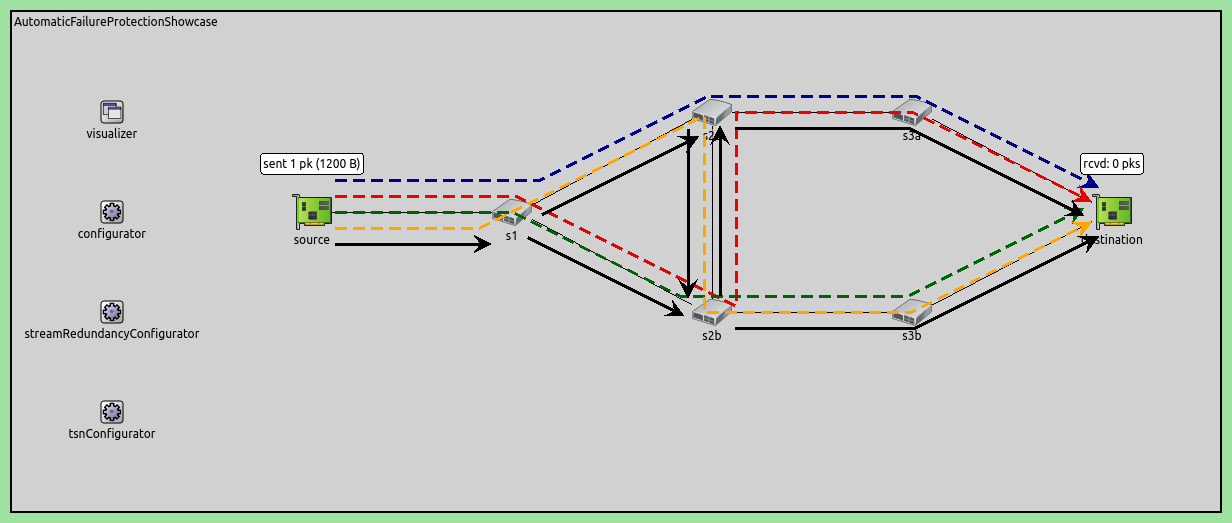
Here is the configuration:
[General]
network = AutomaticFailureProtectionShowcase
sim-time-limit = 0.1s
description = "Automatic static stream redundancy configuration with failure protection"
# disable automatic MAC forwarding table configuration
*.macForwardingTableConfigurator.typename = ""
# all Ethernet interfaces have 100 Mbps speed
*.*.eth[*].bitrate = 100Mbps
# packet error rate of all links is 20%
**.channel.per = 0.2
# enable frame replication and elimination
*.*.hasStreamRedundancy = true
# source application
*.source.numApps = 1
*.source.app[0].typename = "UdpSourceApp"
*.source.app[0].io.destAddress = "destination"
*.source.app[0].io.destPort = 1000
*.source.app[0].source.displayStringTextFormat = "sent %p pk (%l)"
*.source.app[0].source.packetLength = 1200B
*.source.app[0].source.productionInterval = truncnormal(100us,50us)
# destination application
*.destination.numApps = 1
*.destination.app[0].typename = "UdpSinkApp"
*.destination.app[0].io.localPort = 1000
# all interfaces must have the same address to accept packets from all streams
*.destination.eth[*].address = "0A-AA-12-34-56-78"
# visualizer
*.visualizer.infoVisualizer.modules = "*.source.app[0].source or *.destination.app[0].sink"
# enable all automatic configurators
*.streamRedundancyConfigurator.typename = "StreamRedundancyConfigurator"
*.failureProtectionConfigurator.typename = "FailureProtectionConfigurator"
# TSN configuration
*.failureProtectionConfigurator.gateScheduleConfiguratorModule = ""
# 64B = 8B (UDP) + 20B (IP) + 4B (802.1R) + 6B (802.1Q) + 14B + 4B (ETH MAC) + 8B (ETH PHY)
*.failureProtectionConfigurator.configuration = [{name: "S1", application: "app[0]", source: "source", destination: "destination",
pcp: 0, packetFilter: "*", # TODO rename to something identification related
packetLength: 100B + 64B, packetInterval: 5ms, maxLatency: 100us,
nodeFailureProtection: [{any: 1, of: "s2a or s2b or s3a or s3b"}],
# this link failure protection is somewhat redundant for demonstration purposes
linkFailureProtection: [{any: 1, of: "*->* and not source->s1"},
{any: 2, of: "s1->s2a or s2a->s2b or s2b->s3b"},
{any: 2, of: "s1->s2b or s2b->s2a or s2a->s3a"}]}]
# visualizer
*.visualizer.failureProtectionConfigurationVisualizer.displayTrees = true
*.visualizer.failureProtectionConfigurationVisualizer.lineStyle = "dashed"
*.visualizer.streamRedundancyConfigurationVisualizer.displayTrees = true
*.visualizer.streamRedundancyConfigurationVisualizer.lineColor = "black"
Results¶
Here is the number of received and sent packets:
Here is the ratio of received and sent packets:
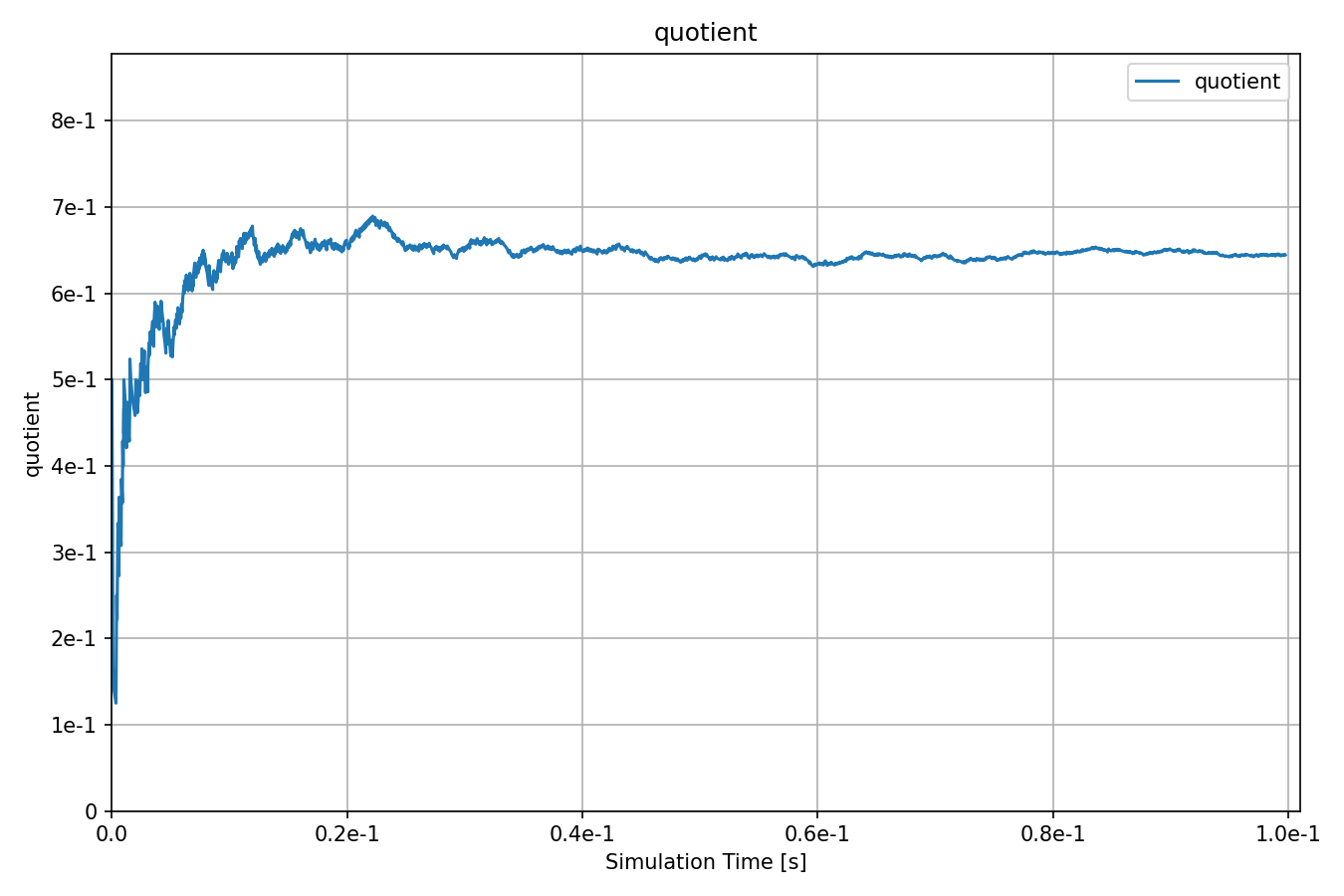
The expected number of successfully received packets relative to the number of sent packets is verified by the python scripts. The expected result is around 0.657.
Sources: omnetpp.ini, AutomaticFailureProtectionShowcase.ned
Try It Yourself¶
If you already have INET and OMNeT++ installed, start the IDE by typing
omnetpp, import the INET project into the IDE, then navigate to the
inet/showcases/tsn/framereplication/automaticfailureprotection folder in the Project Explorer. There, you can view
and edit the showcase files, run simulations, and analyze results.
Otherwise, there is an easy way to install INET and OMNeT++ using opp_env, and run the simulation interactively.
Ensure that opp_env is installed on your system, then execute:
$ opp_env run inet-4.4 --init -w inet-workspace --install --chdir \
-c 'cd inet-4.4.*/showcases/tsn/framereplication/automaticfailureprotection && inet'
This command creates an inet-workspace directory, installs the appropriate
versions of INET and OMNeT++ within it, and launches the inet command in the
showcase directory for interactive simulation.
Alternatively, for a more hands-on experience, you can first set up the workspace and then open an interactive shell:
$ opp_env install --init -w inet-workspace inet-4.4
$ cd inet-workspace
$ opp_env shell
Inside the shell, start the IDE by typing omnetpp, import the INET project,
then start exploring.